Designing a flex PCB needs care and accuracy. KiCad helps you make high-quality designs for flexible circuits. But, using software alone is not enough. You must follow the rules set by your FPC manufacturer. If you ignore these rules, it may cause delays or expensive mistakes. By learning KiCad flex PCB design details and working well with your manufacturer, you can have smooth production and a dependable final product.
Key Takeaways
- Begin your KiCad project by making a new folder. Name it clearly to keep files neat and easy to find.
- Pick the right layer stack for your flex PCB. Think about bending radius and use coverlays to protect bending areas.
- Set design rules in KiCad using your manufacturer's tips. Change trace widths and spacing so your PCB bends safely.
- Create Gerber files carefully. Add all needed layers and check them with a viewer to fix mistakes before sending them.
- Talk clearly with your FPC manufacturer. Share design details early and send organized files for smooth production.
Preparing Your KiCad Project for Flex PCB Design
Starting a New Project
To design a flex PCB in KiCad, start by creating a new project. Open KiCad and click File > New Project to begin. Save your project in a special folder to keep files neat. Name the project clearly to avoid mix-ups later.
After setting up the project, adjust its settings to fit flex PCB needs. Set board size, choose metric or imperial units, and enable features like differential pair routing for fast signals. A good setup makes designing easier and faster.
Picking the Right Layer Stack
Choosing the correct layer stack is very important for flex PCBs. Manufacturers often give advice to help you decide. Think about these points:
- Bending Radius: Measure the bending radius carefully to stop cracks from forming.
- Stack-up Optimization: Arrange layers to keep signals strong and reduce EMI problems.
- Coverlay vs. Solder Mask: Use coverlays for better protection in areas that bend often.
- Controlled Impedance: Make sure traces have controlled impedance for fast signals like USB or HDMI.
For fast designs, use this impedance formula:
Z₀ = [87/√(εr+1.41)] × ln[5.98h/(0.8w+t)]
This formula helps you find trace impedance correctly. Also, use differential routing with double spacing to lower crosstalk.
Setting Flex PCB Design Rules
Flex PCBs need special rules to work well. In KiCad, go to Design Rules > Board Setup to set these rules. Adjust trace widths, spacing, and via sizes based on your manufacturer's advice. Thin traces may be needed for bending areas but must still carry enough current.
Place components and vias away from spots that bend often. Use teardrop-shaped pads to lower stress at trace-to-pad connections. These small changes make your flex PCB stronger.
By starting your project right, picking the best layer stack, and using proper rules, you can create a great KiCad flex PCB design.
Designing the Flex PCB in KiCad
Placing Components and Routing Traces
When placing parts on your flex PCB, focus on strength and function. Arrange parts to reduce stress on solder joints in bending areas. Use KiCad’s tools to place parts neatly and accurately. Group similar parts together to shorten traces and improve signals.
For routing, keep trace widths and spacing consistent with your rules. Avoid sharp trace angles, as they can break in bending spots. Use curved or 45-degree angles to make the circuit stronger. KiCad’s router helps you route traces quickly while following your design rules.
Protect your design by keeping important signals away from bending zones. For fast signals, use paired routing and impedance control. This keeps performance steady even in tough conditions.
Defining Board Outlines and Cutouts
Drawing the board outline is an important step. In KiCad, use the Edge.Cuts layer to draw your board’s shape. Make sure the outline matches the size your FPC manufacturer needs.
If your design needs holes or slots, add them to the same layer. Measure carefully to ensure they fit with the final product. For example, check if your PCB fits into its case by matching the sizes.
Use rounded corners for the board outline. Sharp corners can cause stress and break during bending. Rounded corners spread the stress evenly, making the board last longer.
Adding Mechanical Layers and Annotations
Mechanical layers give extra details about your PCB. In KiCad, use these layers to show stiffener spots, glue areas, or places needing support. These details help manufacturers build a strong product.
Labels are also important. Mark parts, test points, and connectors clearly to make assembly easier. Use the Silkscreen layer for visible labels and the Fabrication layer for notes for the manufacturer.
For flex PCBs, add bend markers or zones to your design. These show how the PCB should bend and prevent damage. Use KiCad’s tools to add these markers correctly.
By placing parts carefully, drawing clear outlines, and adding detailed layers, you can design a strong and reliable flex PCB in KiCad.
Generating Gerber Files for Flex PCBs
Setting Up Plot Options
Before making Gerber files, set up plot options in KiCad. Go to File > Plot in the PCB Editor to open the Plot dialog. Pick the layers needed for your flex PCB, like copper, silkscreen, solder mask, and edge cuts.
Use these settings for the best results:
- Output Format: Pick Gerber format (RS-274X) for wide compatibility.
- Line Width: Match the smallest line width to your manufacturer’s rules.
- Negative Plot: Turn this on for layers like solder mask if needed.
- Include Drill Files: Add drill files for holes and vias.
Check the layers carefully to avoid missing key details. For flex PCBs, include extra mechanical layers or notes for bending zones or stiffeners. These details help manufacturers make your design correctly.
- Tip: Always follow your FPC manufacturer’s rules for layers and plot settings. This ensures your files meet their needs.
Saving Gerber and Drill Files
After setting up, save the Gerber and drill files. In KiCad, click Generate Drill Files in the Plot dialog to make the drill file with the Gerber files. Save all files in one folder for easy use.
Follow these steps to prepare your files:
- Save Gerber files, including copper, silkscreen, solder mask, and edge cuts.
- Make the drill file to show hole sizes and locations.
- Create a part placement file for automated assembly.
- Make a bill of materials (BOM) listing parts and references.
After saving, upload the files to your manufacturer’s site. For example, JLCPCB lets you upload Gerber files, BOM, and part placement files directly. Choose your board options, like layer count and solder mask color. Use their preview tool to check part positions and trace directions.
- Note: Many manufacturers check your files before production. Use this service to fix mistakes early.
Checking Files with a Gerber Viewer
Before sending your files, check them with a Gerber viewer. This step ensures your design is correct and follows the manufacturer’s rules. Open the Gerber files in a viewer like Gerbv or KiCad’s built-in viewer.
Look for these issues:
- Layer Alignment: Make sure all layers line up, especially copper and solder mask.
- Trace Widths and Spacing: Check that traces follow flex PCB design rules.
- Drill Hole Placement: Confirm drill holes are in the right spots.
- Board Outline: Ensure the edge cuts layer shows the correct board shape.
If you find problems, go back to KiCad and fix them. Checking files before sending them reduces errors and saves time.
- Tip: Use the Gerber viewer to check bending zones and spot stress points in your flex PCB.
By setting plot options, saving files properly, and checking them, your KiCad flex PCB design will be ready for production.
Ensuring Compatibility with FPC Manufacturers
Knowing What Manufacturers Need
To make sure your flex PCB works with the manufacturer, you need to know their rules. They often give specification sheets with important design tips. Here are some common things to remember:
- Use single-sided flex boards for simple tasks like LED strips or sensors.
- Plan trace routes carefully in bending areas. Don’t put vias there to avoid cracks. Add reinforced openings for extra strength.
- High-speed circuits need exact alignment, proper pressure, and heat treatment to work well.
- Stiffeners help keep the board stable. Place them under edges and connectors to stop solder joints from breaking.
Following these tips lowers the chance of mistakes and helps meet the manufacturer’s standards.
Sharing Details with Manufacturers
Talking clearly with your FPC manufacturer is very important. Share all your design details early to avoid problems. Use simple documents to explain what you need, like:
- Materials and thicknesses for each layer.
- Bend zones and limits, plus any mechanical restrictions.
- Special features like stiffeners, coverlays, or impedance-controlled traces.
Add labeled diagrams and notes to show key parts of your design. Check in with your manufacturer often to fix issues early. Working together makes sure your KiCad flex PCB design is ready for production.
Sending Files and Documents
The last step is sending correct files to the manufacturer. Organize everything to make their review easier. Here’s a table of what to include:
| File Type | Purpose | Description |
|---|---|---|
| Gerber Files | Fabrication | Include layers like copper, solder mask, and edge cuts. |
| Drill Files | Hole Placement | Show hole sizes and locations for vias and mounts. |
| Bill of Materials (BOM) | Component Sourcing | List all parts with numbers and references. |
| Assembly Drawings | Assembly Instructions | Give clear diagrams for placing and orienting parts. |
Check your files with a Gerber viewer to catch mistakes before sending. This step saves time and avoids errors. A well-organized submission shows you’re professional and builds trust with the manufacturer.
Making Gerber files for flex PCBs in KiCad needs careful steps. First, set up your project and design the PCB correctly. Then, create accurate Gerber files. Each step needs focus to get good results.
- Tip: Follow your FPC manufacturer's rules. These rules prevent mistakes and ensure your design works.
Check your files with a Gerber viewer before sending them. This helps catch errors and saves time. Talk clearly with your manufacturer to fix problems early. Careful planning and teamwork lead to strong, high-quality flex PCBs.
FAQ
1. Can KiCad handle flex PCB designs effectively?
Yes, KiCad works well for flex PCB designs. It has tools for bending zones, routing, and mechanical layers. Follow design rules and pick the right layer stack to make high-quality flex PCBs.
2. What are the key design rules for flex PCBs?
Focus on trace size, spacing, and via placement. Keep components and vias out of bending areas. Use teardrop pads to lower stress. Follow your manufacturer’s advice on bending radius and materials for durability.
- Tip: Always check your manufacturer’s spec sheet for exact design rules.
3. How do I ensure my Gerber files meet manufacturer requirements?
Use a viewer to check your Gerber files. Confirm layer alignment, trace sizes, and drill hole spots. Include all needed files like copper layers, solder mask, and edge cuts. Organize files to make reviews easier.
4. What should I include when submitting files to an FPC manufacturer?
Send Gerber files, drill files, a BOM, and assembly drawings. Mark bend zones, stiffeners, and special features clearly. Detailed documents help your manufacturer understand your design needs.
5. Why is communication with the manufacturer important?
Good communication avoids mistakes and delays. Share your design details early and ask for feedback. Regular updates fix problems fast, ensuring your flex PCB meets quality standards.
- Note: A strong relationship with your manufacturer improves production success and reliability.







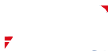


 2025-05-06
2025-05-06
 BEST
BEST

.png)
.png)
.png)
.png)
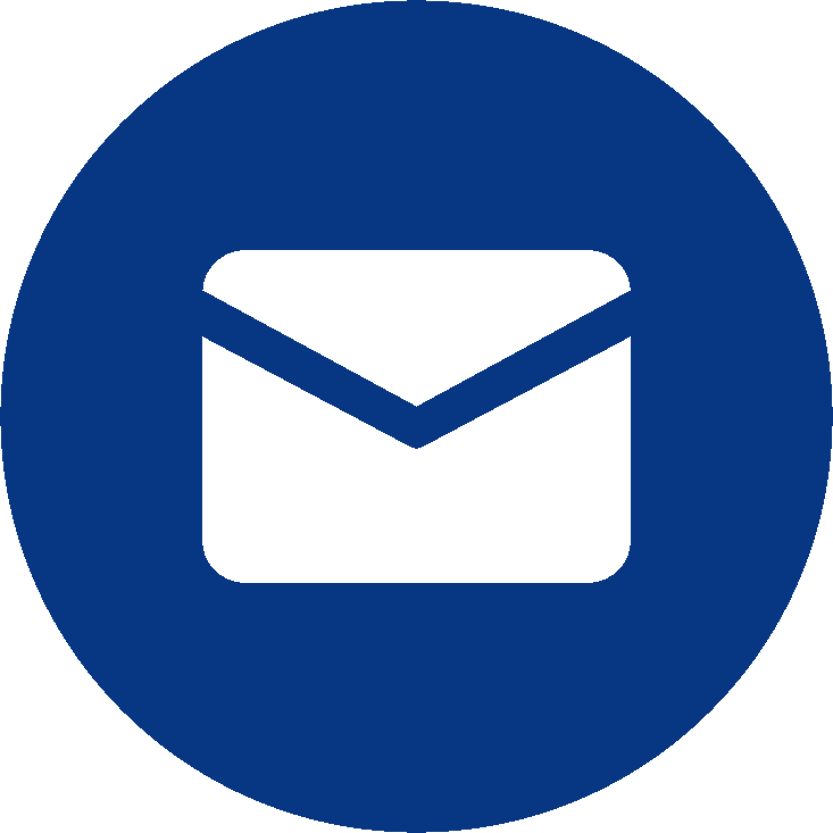
.png)

